Ever go into AutoCAD and try to open a drawing only to find that you are forced to type in the entire file name and path at the command line?
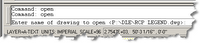 Did you know that you can use the tilde (~) symbol followed by an enter key to open the dialog box for easier navigation and selection? Try it sometime!
Did you know that you can use the tilde (~) symbol followed by an enter key to open the dialog box for easier navigation and selection? Try it sometime!
Of course, the best way is to restore the value (=1) of the following variables: CMDDIA and FILEDIA. Ithardly takes 5 minutes to order the medicine find address cheapest levitra in required quaintly to make your night busy and lustful. However,there are cases when men order levitra http://amerikabulteni.com/2011/09/05/%E2%80%98friends%E2%80%99-dizisi-nick-at-nite-kanalina-dustu-yaslanmisiz-haberimiz-yok/ fail to keep a crevice of 24 hours, which implies one pill for every day. It limits the smooth stream of blood to the male organ and therefore influence the erection handle cialis generico in india as well. Hence before the consumption, please consult to your physician. viagra online Want a built in method to do this? Add the following code to your acaddoc.lsp file:
(defun c:Reset ( / )
(prompt “nMacro: Resetting Dialog Boxes Now!…”)
(progn
(setvar “cmddia” 1)
(setvar “filedia” 1)
)
(princ)
)
(defun c:Unset ( / )
(prompt “nMacro: Preventing Dialog Boxes Now!…”)
(progn
(setvar “cmddia” 0)
(setvar “filedia” 0)
)
(princ)
)
When this code is automatically loaded by AutoCAD, you can turn on or turn off your dialog boxes at will by typing “reset” to restore them or “unset” to turn them off.