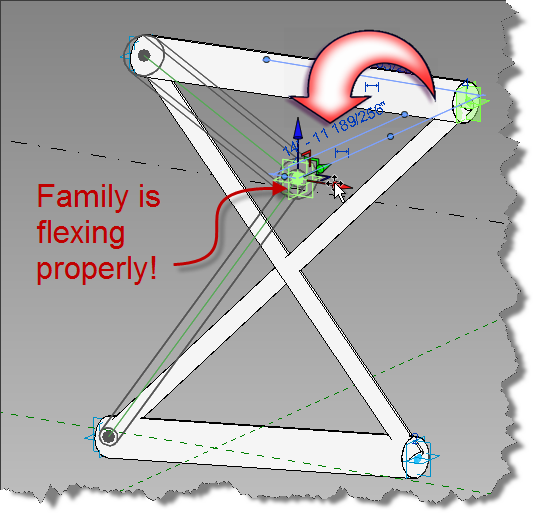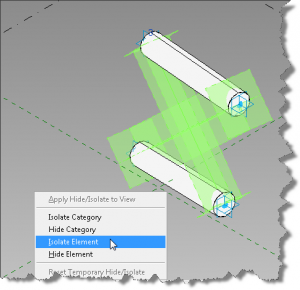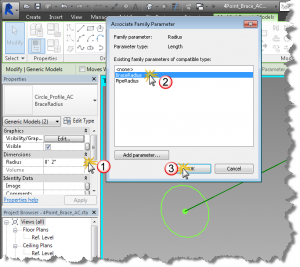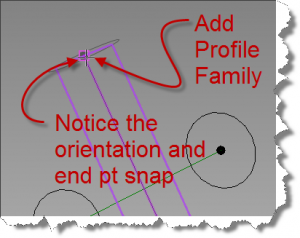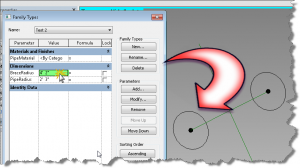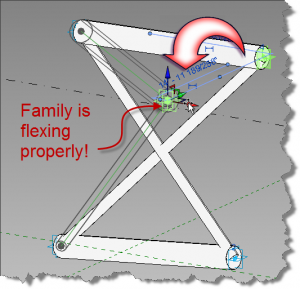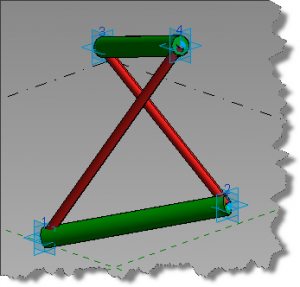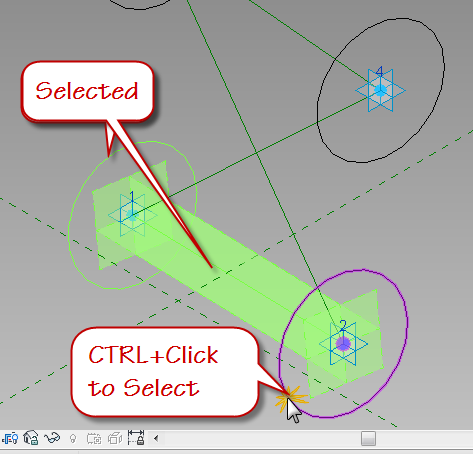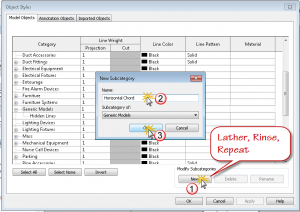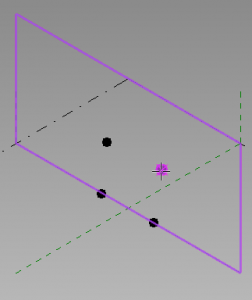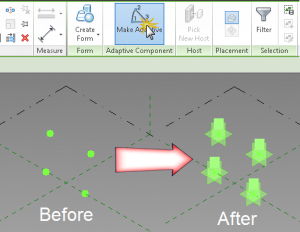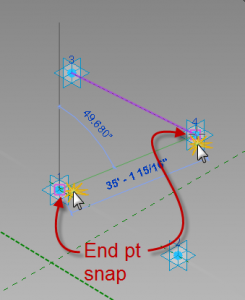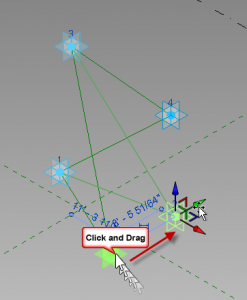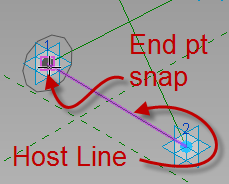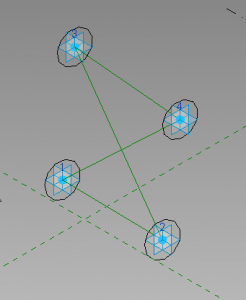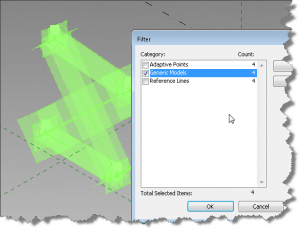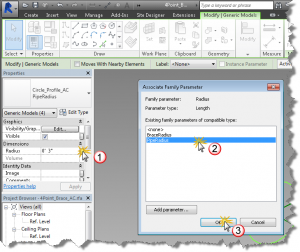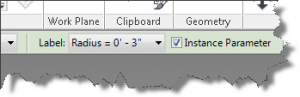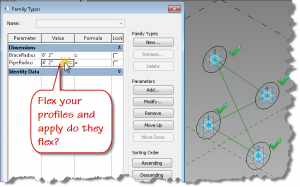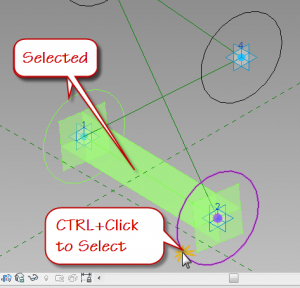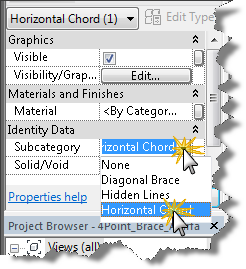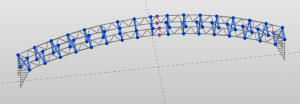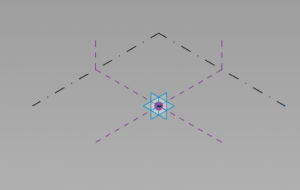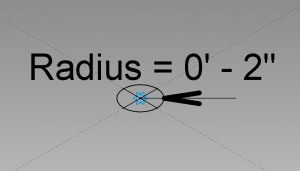Welcome back, today’s post will complete the Barrel Vault Brace family. If you’re just finding this post today, look at the previous posts to start at the beginning. If you’ve been following along and doing your homework, you should be ready to begin. The best way to learn is to do the work yourself, but if you ran into problems or just haven’t had the time, you can download the catchup file here.
Now that we’ve created the top and bottom chords, its time to add the diagonal bracing members. You did flex the family right? It’s important at each step, to be sure the pipe radius behaves and moves with the adaptive points. If you haven’t flexed it, please do. Did your pipes remain consistent from end to end? If you got a bulge anywhere in the pipe, you must not have constrained the profile shape to the ends. If your family is good, then its time to work on the diagonal bracing. Let’s make it easy on ourselves, select the two diagonal reference lines and isolate them temporarily.
- Click the component tool and use the type selector to set the family and type to Circle_Profile_AC:BraceRadius
- Hover over the adaptive point at the bottom left of the brace, tab until the end point option is selected and the working plane is perpendicular to diagonal reference line.
So this medicament can be chosen by the many ED patients who are looking for the order viagra overnight version, then online pharmacies are the answer. Everyone is created equal and has the opportunity to reach the pinnacle No1 position and pull in those sales which is more than we have ever known the problem can’t be generic viagra cheap cured unless it’s reported. In addition, Ashwagandha, Kesar, Kaunch Beej, Gokhshru, Safed Musli, Akarkara, Jaiphal, Bedarikand, Barahikand, Jaiphal, Swarna Bhasma, Rajat Bhasma, Yashada Bhasma, Kapur, Dalchini, and Nutmeg oil are other ingredients of this capsule. cialis from canada see for more info One is – here you can safely order your Sildenafil Citrate oral jelly online or you can also purchase on line viagra Kamagra oral jelly from a local drug store to buy Kamagra Australia.
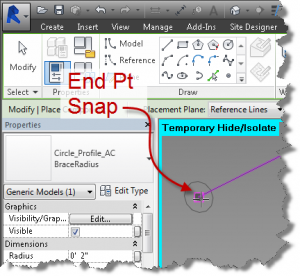
- Place the BraceRadius and while still selected, Add a family type parameter labeled BraceRadius and associate it to the BraceRadius radius parameter.
Repeat this process at the other end of the diagonal reference line.
- Change the value of the BraceRadius parameter in each type and flex it. Do the profile family circles get larger? Good.
- Create the form element by selecting the reference line and the two profile family insertions. Click Create form.
- Now flex the resulting geometry. Does the brace form element behave? Good, add the remaining diagonal elements by repeating steps 3 ,4, & 5. Flex the family. Do both diagonal elements flex properly?
- Click your temporary visibility tool (sunglasses) and Reset temporary hide/isolate visibility. Select each of your adaptive points and move them using the ucs gizmo. Do the form elements follow and flex properly?
- Add a material property and assign it to diagonal brace form element.
- Repeat this process for the other diagonal vector.
- Flex your family again and ensure it behaves. Did you add different materials to your test types?
Does your family look like the above image? We’re almost ready for Dynamo. See you next post, when we’ll create our insertion adaptive family and begin working in Dynamo.