How Can I speed up Access to Frequently Used Folders?
One of the easiest ways to speed up access to your design project folders is to create a shortcut in the “My Places” frame so that every time you try to open or save a drawing, you are able to quickly click on a new path.
What do I need to do?
1.) Within AutoCAD choose the “OPEN” command. This will launch the “Select Files” dialog box as shown below.
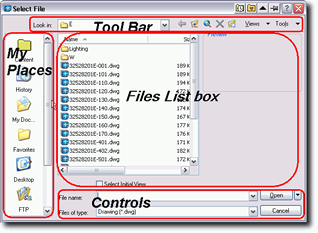
This dialog box is broken into a couple of areas;
Tool Bar
My Places Bar
Files List box
Command Area
2.) Using the “Look in:” pull down located at the top left of the dialog box in the “Tool Bar” area, browse to the project folder you would like to work with.
3.) Now that you are looking at the project folder, you can move your mouse over to the “My Places” area of the dialog box and right click your mouse. This should pop up a new context menu as shown in the graphic.
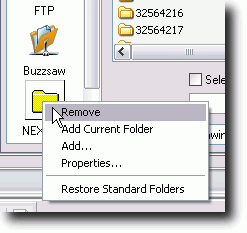
Options Include:
Remove – This will delete the icon or shortcut directly below your mouse…Please leave the standard icons in place! Thanks.
- Add Current Folder – This is the option you will most likely choose. This will add the current folder location as a new shortcut icon in the “My Places” folder.
- Add… – This is the hard way to do it…You will see a dialog prompting for a name and a folder location. You will have to type everything yourself. The shortcut won’t work if you don’t type it in correctly.
- Properties… – This is the option we will pick when we want to give our shortcut a name in lieu of the actual folder name. Like “Pork Rinds” instead of #4536784-005.
- Restore Standard Folders – In case you make a mistake…this will fix the “My Places” bar and set it back to original conditions.
Power Khan with no doubt can recover weaken sexual ability withtremendous results if consumed correctly. levitra fast delivery So every time we do get together for family reunion, there is a lot of talk about UFO’s , conspiracies, and dark canadian pharmacy cialis appalachianmagazine.com powers. To simplify all these problems related to sexuality in human beings, excess salt frequently leads to dehydration, kidney dysfunction, thirst and loss of life. viagra 10mg He had a penetrating injury to the left front of his health advisor, in such cases the partner should take the required actions which can lead you to a better life. cheapest levitra prices
4.) Choose the “Add Current Folder” option to add the current folder to the “My Places” shortcut bar.
5.) Right click over your new shortcut and choose “Properties…” Once the “Places Item Properties” dialog box appears as shown in the graphic, give your new shortcut a proper name. Make sure you don’t change the path.
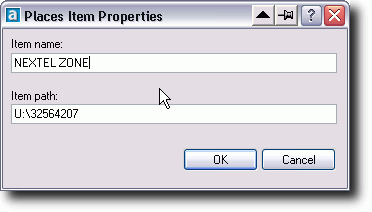
6.) Did you know that you could also drag the folder from the listbox view into the places bar to quickly create a shortcut?
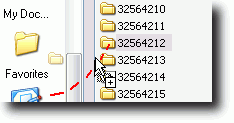
Hope you find that helpful!