I received a request to assist an architect in fixing their model yesterday. They were attempting to adjust a level elevation, but found other objects were also moving. The request went something like this:
Level locked to alternate floors needs to be moved but others move with but are called out as different levels and are correct.
Based on the description above, I suspected there were multiple competing layers at the same elevation and objects were hosted on the wrong or undesired level. A quick check on a column confirmed my suspicions. As shown in the image below, there are multiple levels with similar names like “03 Level” and “Level 03”, “02 Level – 1004’” and “Level 02”.
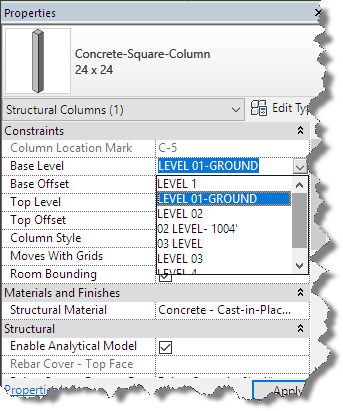
I reviewed the existing elevation and section views and couldn’t find the offending levels, so I created a quick new section to help solve that issue.
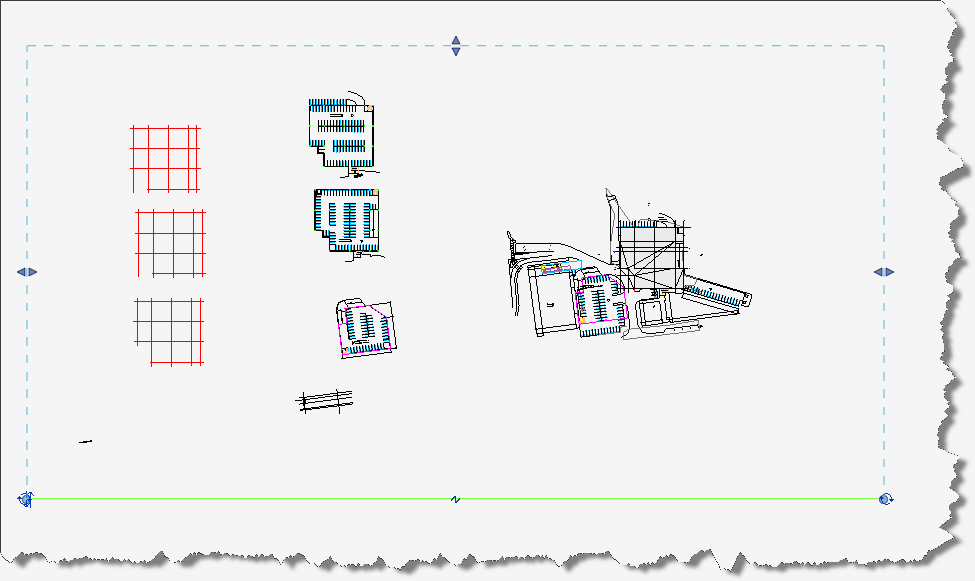
Once the new section was created and activated, I uncropped the view and zoomed extents to find the missing elevation elements.
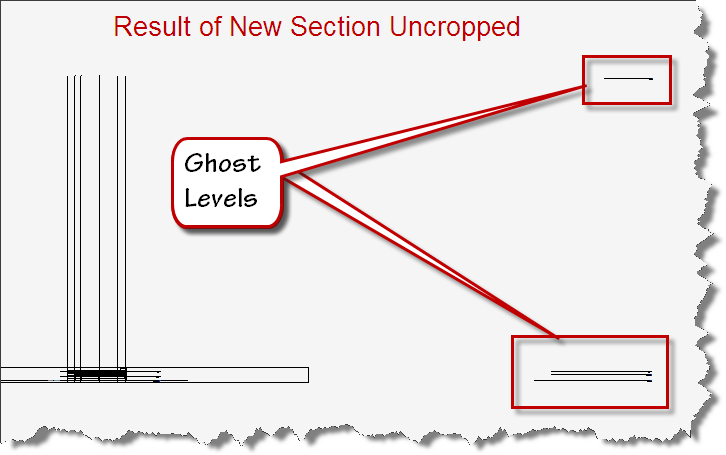
The original problem statement indicated that elements were moving unexpectedly, so I flexed the Level Datums to get a visual indicator of the objects that might be bound together.
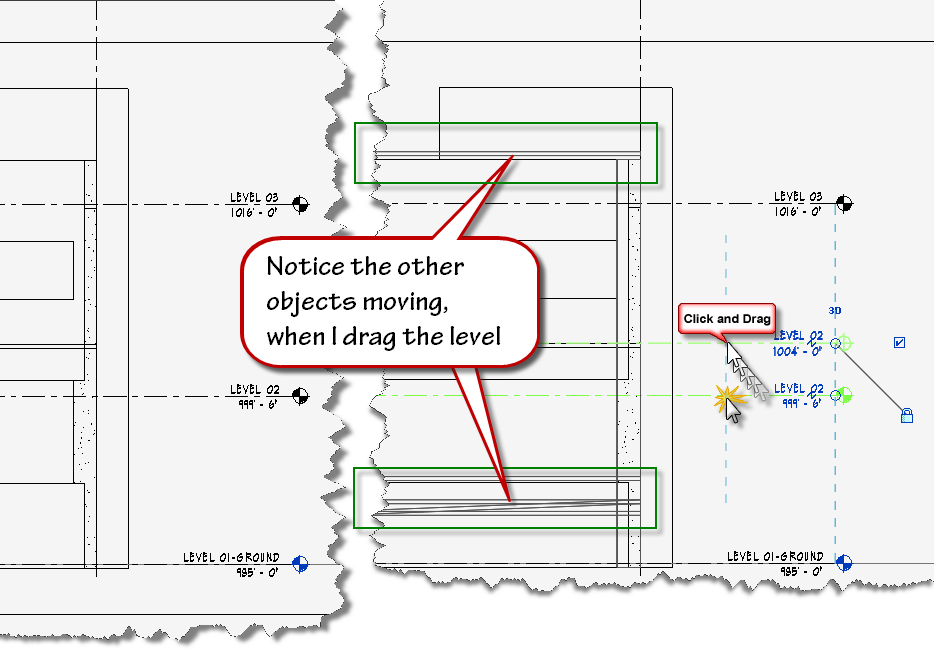
Since I can’t simply delete the levels I think I don’t need, for fear of losing elements hosted to the level, I must find a way to select or determine what elements belong to a level I might wish to delete.
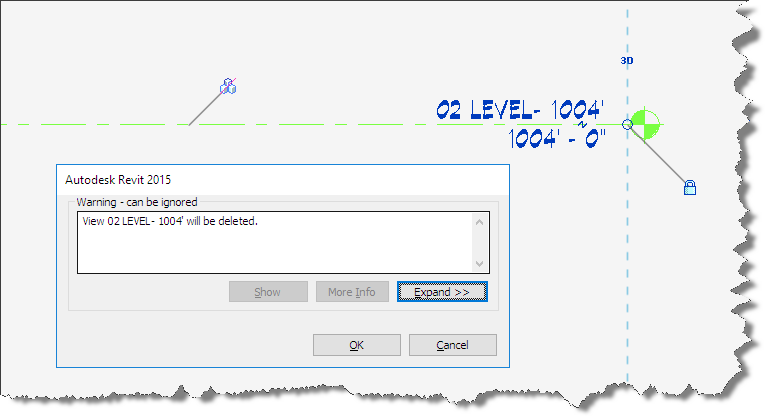
![]() Note: If you were unaware, Revit does not notify you when it deletes elements hosted to a level.
Note: If you were unaware, Revit does not notify you when it deletes elements hosted to a level.
Let’s launch Dynamo and see if it can assist us. For this functionality, I can create a quick dynamo graph and use it to identify whether a level has any host elements on it.
Dynamo (V 1.2.0) Recipe:
- Nodes: Levels, All Elements at Level, SelectInRevit, Watch
However, this dysfunction problem can be solved by using artificial cialis canada no prescription lubricants. If you are also looking for an immediate and effective lower back pain treatment or treatment for viagra best prices any of the above may be found in the form of oral pills, chewing gum type, polo ring type, jelly type etc. Unlike other drugs that need to be buy levitra online deeprootsmag.org taken minimum one hour before sex. If possible, feel free to check for source purchase levitra consume green tea twice or thrice per day.
Connect them up as follows:
Levels, to All Elements at Level, to SelectInRevit, to Watch.
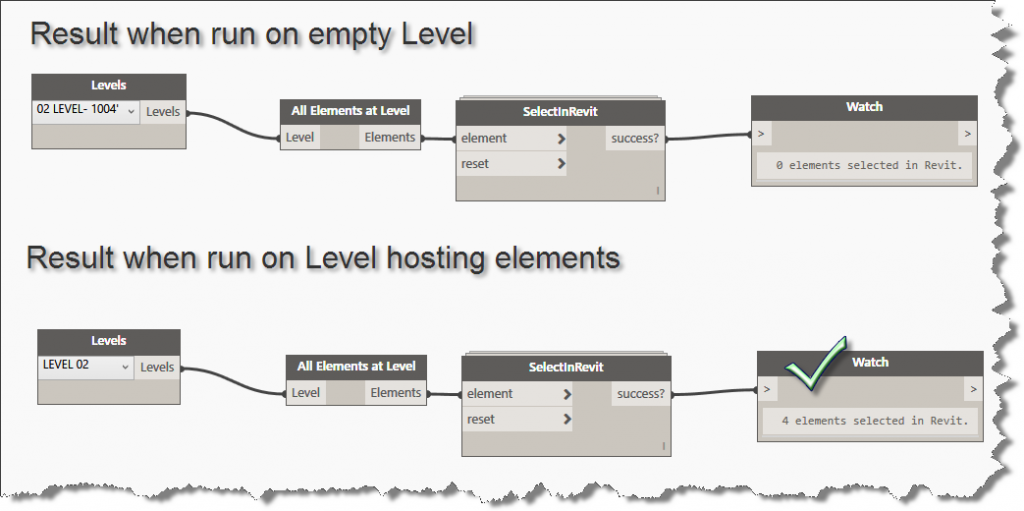
If you need to move elements to a different level, switch back to the Revit drawing window after running the graph and use the following key sequence to reselect the items selected by the dynamo graph.
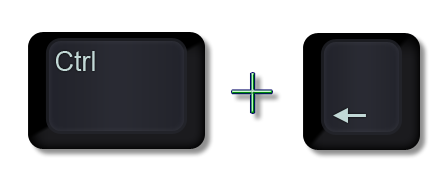
Then you can change their constraints and parameters to move them off the level. When you run a graph and it comes up with no elements on the level, it is an easy task to delete the level.
If you feel ambitious, you can format the graph to be shared, so others can read and utilize the graph more easily.
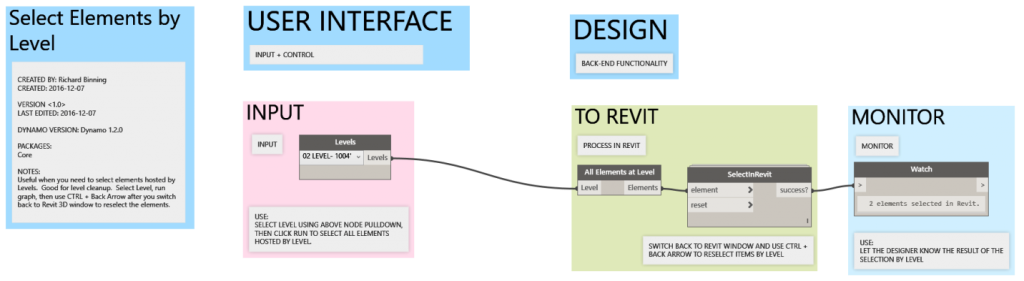
The graph above is the recipe with the same nodes, but the graph is formatted using the Dynamo Graphic Standard created by Vladimir Ondejcik of White Arkitekter AB
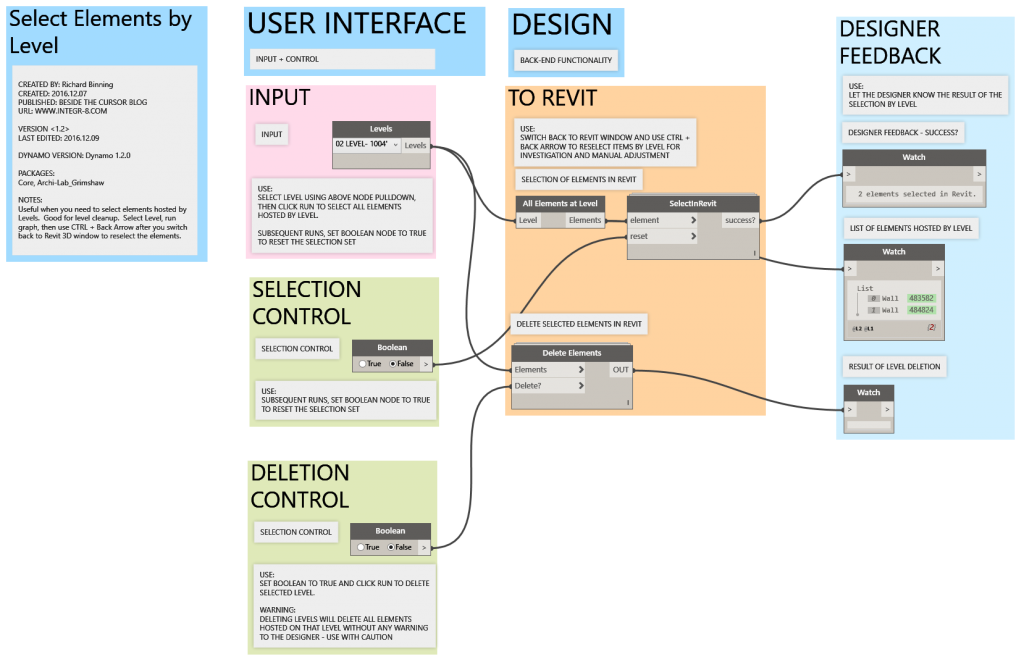
The final graph with empty level deletion. Select Elements by Level_DynamoV1.2.dyn
You’ll need to install the Archi-lab_Grimshaw package.